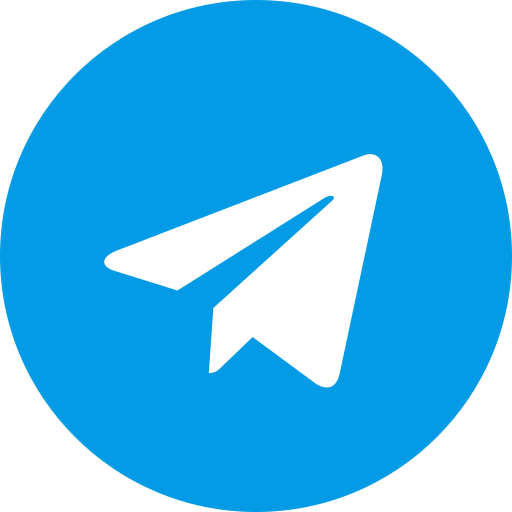Download Custom Recovery Twrp Latest version for poco f1 beryllium.
Changelog
- Added support for dynamic partition rom
- Upstream with latest TWRP source
- Misc fixes
Notes
- Use this recovery only on Android 14 roms
- For dynamic partition roms use dynamic recovery
- It is currently in beta, so please report any bugs if you notice.
Instructions
-
Download TWRP recovery image:
- Visit the website where you downloaded the TWRP image file.
- Save the file on your computer in an easily accessible location.
-
Enable USB debugging on Poco F1:
- Go to Settings > About Phone (or System Info).
- Tap on “MIUI Version” multiple times to enable Developer options.
- Go back to Settings and enter Developer options.
- Enable the toggle for “USB debugging”.
-
Boot Poco F1 into fastboot mode:
- Power off your Poco F1.
- Hold down the Volume Down and Power buttons simultaneously for a few seconds until you see the fastboot logo on the screen.
-
Connect Poco F1 to PC:
- Use the micro USB cable to connect your Poco F1 to your PC.
-
Flash TWRP recovery image:
- Open a command prompt window on your PC.
- Navigate to the directory where you saved the TWRP recovery image file in step 1.
- Type the following command and press Enter:
Replacefastboot flash recovery <filename.img><filename.img>with the actual name of the TWRP recovery image file you downloaded.
-
Boot into TWRP recovery:
- With your Poco F1 still connected to your PC, type the following command in the command prompt window and press Enter:
fastboot boot <filename.img> - Your Poco F1 should now boot into TWRP recovery.
- With your Poco F1 still connected to your PC, type the following command in the command prompt window and press Enter:
Additional Notes
- You can exit TWRP recovery and boot back into your Poco F1’s operating system by selecting the “Reboot” option and then “System”.
- It’s recommended to create a backup of your Poco F1’s data before installing TWRP or flashing any custom ROMs.
Conclusion
- Congratulations! You have successfully installed TWRP recovery on your Poco F1.
- TWRP will now allow you to flash custom ROMs, mods, and perform other advanced actions on your device.