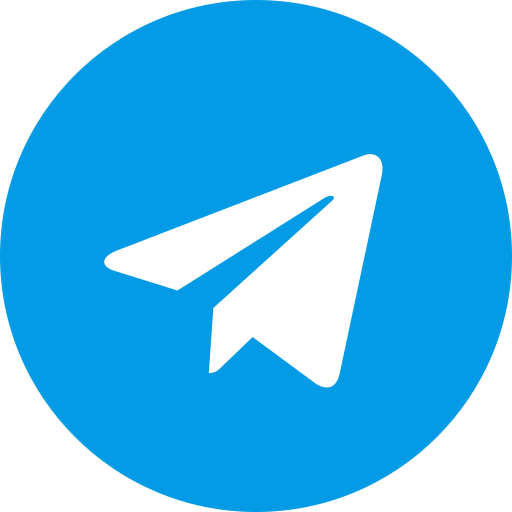LineageOS 21: Breathing New Life into the Poco F5
The Poco F5, a mid-range marvel from Xiaomi, has garnered a substantial following due to its compelling blend of performance and affordability. However, as with many Android devices, the official software support can often wane, leaving users in search of alternatives to keep their devices up-to-date. Enter LineageOS 21, the latest iteration of the renowned custom ROM, which promises to rejuvenate the Poco F5 with its plethora of enhancements and features.
Why Choose LineageOS?
LineageOS has established itself as a cornerstone of the custom ROM community. Known for its focus on privacy, performance, and customization, it provides a near-stock Android experience with additional features that enhance usability and security. For the Poco F5, which originally ships with MIUI, switching to LineageOS can mean a cleaner, bloatware-free experience, with more frequent updates and a broader range of customization options.
Key Features of LineageOS 21 on the Poco F5
-
Updated Android Base: LineageOS 21 brings the latest Android version to the Poco F5, ensuring users have access to the newest features, security patches, and performance improvements.
-
Enhanced Performance: With LineageOS’s leaner, more efficient software, the Poco F5 can experience better performance, reduced lag, and improved battery life. This is particularly beneficial for users who find MIUI’s resource usage to be a bit heavy-handed.
-
Customization Options: LineageOS is celebrated for its extensive customization capabilities. Users can tweak the interface, add or remove features, and optimize their experience to suit personal preferences. From system themes to advanced gesture controls, the possibilities are vast.
-
Privacy and Security: LineageOS 21 emphasizes user privacy with features such as Privacy Guard and Trust. These tools give users more control over app permissions and device security, which can be a significant upgrade over the stock MIUI experience.
Installation Process
Prerequisites
Before diving into the installation, ensure you have the following:
- A Poco F5 with an unlocked bootloader.
- The latest TWRP (Team Win Recovery Project) recovery installed.
- A backup of all important data, as the installation process will wipe your device.
- The LineageOS 21 ROM file and Google Apps package (if you want Google services).
Step-by-Step Installation Guide
-
Unlock the Bootloader: This is the first step in installing any custom ROM. Xiaomi provides official tools and instructions to unlock the bootloader on their devices. Be aware that this process will factory reset your device and void your warranty.
-
Install TWRP Recovery: Download the TWRP recovery image for the Poco F5. Connect your device to your PC, boot into fastboot mode, and use the command:
fastboot flash recovery twrp.imgReplace
twrp.imgwith the actual filename of the TWRP image. -
Boot into TWRP: After flashing TWRP, boot into recovery mode by holding the volume up and power buttons simultaneously.
-
Wipe Data: In TWRP, navigate to ‘Wipe’ and perform a factory reset. This will ensure a clean installation.
-
Flash LineageOS ROM: Go to ‘Install’, locate the LineageOS 21 ROM file, and swipe to confirm the flash.
-
Flash Google Apps (Optional): If you want to include Google services, flash the downloaded Google Apps package in the same manner.
-
Reboot: Once the installation is complete, reboot your device. The first boot may take a few minutes, but once it’s up, you’ll be greeted with the LineageOS welcome screen.
Conclusion
Upgrading your Poco F5 with LineageOS 21 can breathe new life into the device, offering a smoother, more customizable, and secure Android experience. Whether you’re looking to escape the confines of MIUI or simply want to keep your device updated with the latest Android features, LineageOS 21 provides a compelling option. Happy flashing!
Download Link
ROM2 by @Adrianyyyy